Setting Up a Flow Node
First you'll need to provision a machine or virtual machine to run your node software.
Hardware Requirements
The hardware your Node will need varies depending on the role your Node will play in the Flow network. For an overview of the differences see the Node Roles Overview.
| Node Type | CPU | Memory | Disk | Example GCP Instance |
|---|---|---|---|---|
| Collection | 4 cores | 32 GB | 200 GB | n2-highmem-4 |
| Consensus | 2 cores | 16 GB | 200 GB | n2-standard-4 |
| Execution | 64 cores | 512 GB | 9 TB | n2-highmem-64 |
| Verification | 2 cores | 16 GB | 200 GB | n2-highmem-2 |
| Access | 2 cores | 16 GB | 200 GB | n2-highmem-2 |
Note: The above numbers represent our current best estimate for the state of the network. These will be actively updated as we continue benchmarking the network's performance.
Networking Requirements
Most of the load on your nodes will be messages sent back and forth between other nodes on the network. Make sure you have a sufficiently fast connection; we recommend at least 1Gbps, and 5Gbps is better.
Each node will require either a static IPv4 address or a fixed DNS name. Either works, and we'll refer to this more generally as your 'Node Address' from here on out.
While both a static IPv4 and a domain name are possible, we prefer and recommend that node operators register their node under a domain that they control. This gives the Flow network more options for resiliency and resistance to adverse network conditions.
Running a node behind an operator-controlled hostname (rather than "just" an IP) is a simple and cheap measure that:
- offers additional technical pathways to let operators improve resiliency and security,
- lets them opt in to those measures as a reaction to an attack,
- does not preclude any lower-level IP-based resiliency approaches.
Your firewalls must expose TCP/3569 for Node communication. If you are running an Access Node, you must also expose the GRPC port 9000.
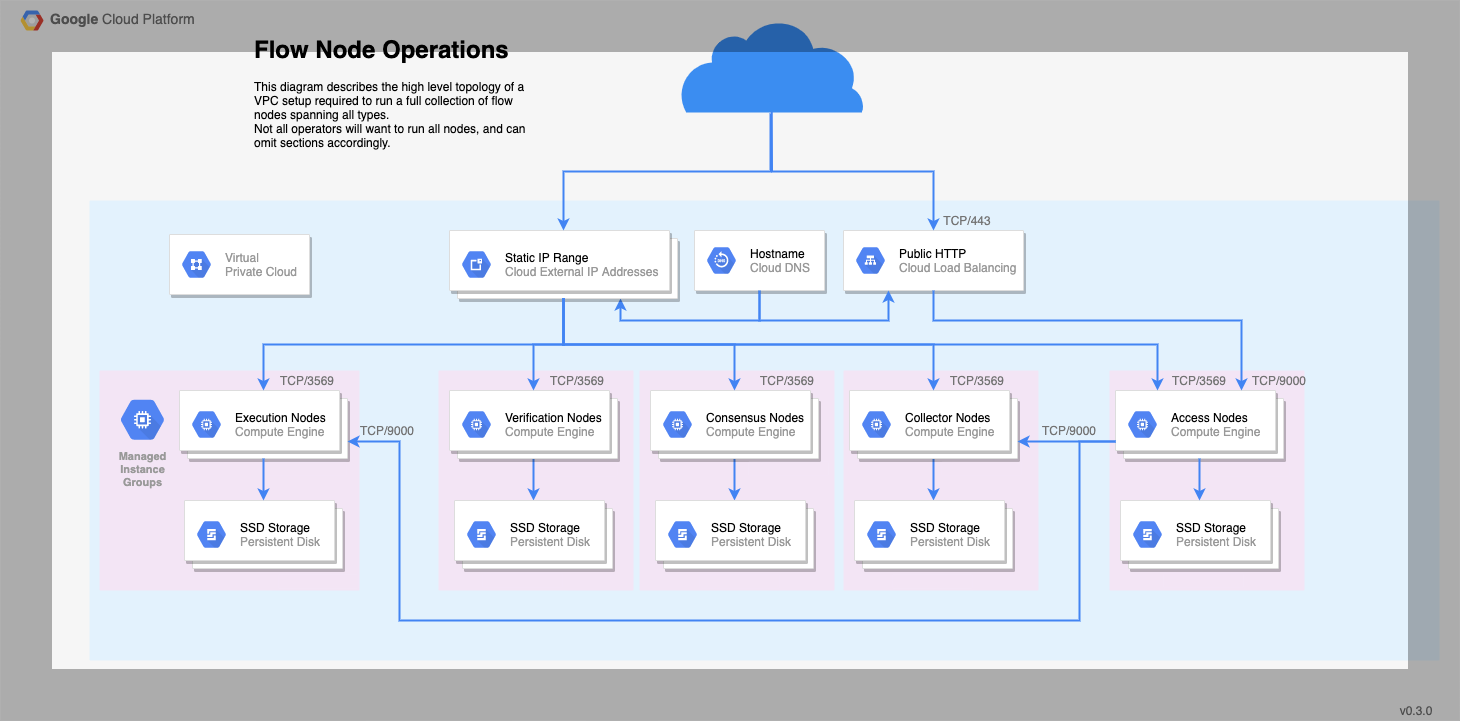
Operating System Requirements
The Flow node code is distributed as a Linux container image, so your node must be running an OS with a container runtime like docker or containerd.
The bootstrapping scripts we'll use later are compiled binaries targeting an amd64 architecture, so your system must be 64-bit. Some of these scripts are bash based hence a shell interpreter that is bash compatible will also be needed.
Flow also provides systemd service and unit files as a template for installation, though systemd is not required to run Flow.
For the remainder of this guide, we cover the most simple case, a single node being hand deployed. This should give you a good sense of what's needed, and you can modify to suit your needs from there.
The Flow team has tested running nodes on Ubuntu 18.04 and GCP's Container Optimized OS, which is based on Chromium OS. If you are unsure where to start, those are good choices.
Time synchronization
You should also ensure you run time synchronization on the machine hosting the container, to avoid clock drift. In practice, this means configuring a client for the NTP protocol, and making sure it runs as a daemon. ntpd is one recommended example. To configure it, you just have to point it to an NTP server to query periodically. A default from your Linux distribution or cloud operator may already be set, and in the interest of decentralization, our recommendation would be to use it unless you have a specific reason to do otherwise.
Leap-smearing: Leap-smearing time servers and non-leap-smearing time servers are both acceptable for the magnitude of our time precision requirements - though considering very few providers offer leap smearing time servers, a "regular" time server helps ensure our pool of time providers is more diverse.
Why not do it in the container itself? Why do we need to do this?: Without special privileges and in all major container runtimes, a container will not run with the
CAP_SYS_TIMEcapability. For Flow, this means that the node software itself cannot change the time of the host machine, making the in-container use of standard time synchronization protocols ineffective.Why does time matter in Flow?: Time information comes up in consensus and in smart contracts. The consensus algorithm of Flow allows nodes to exit the influence of a corrupt or ineffective "leader" node by collectively deciding to switch to the next "phase" of the protocol at the right time. The smart contract language also allows developer access to block time stamps, which provide an approximation of time. To resist manipulation in each case, honest nodes must compute timing values from an aggregate of the information provided by all nodes. That approach, though resilient, is still sensitive to inaccurate time information. In other words, a node subject to clock drift but otherwise honest will not stop the consensus, but might make it slower.
Setup Data Directories & Disks
Flow stores protocol state on disk, as well as execution state in the case of execution nodes.
Where the data is stored is up to you. By default, the systemd files that ship with Flow use /var/flow/data.
This is where the vast majority of Flow's disk usage comes from, so you may wish to mount this directory on a separate disk from the OS.
The performance of this disk IO is also a major bottleneck for certain node types.
While all nodes need to make use of this disk, if you are running an execution node, you should make sure this is a high performing SSD.
As a rough benchmark for planning storage capacity, each Flow block will grow the data directory by 3-5KiB.
Confidential Data & Files
Flow stores dynamically generated confidential data in a separate database. We strongly recommend enabling encryption for this database - see this guide for instructions.
Confidential information used by Flow is stored in the private-root-information subtree of the bootstrap folder.
In particular:
- the staking private key (
node-info.priv.json) - the networking private key (
node-info.priv.json) - the encryption key for the secrets database (
secretsdb-key) - (if applicable) the initial random beacon private key (
random-beacon.priv.json)
These files contain confidential data, and must be stored and accessed securely.
Pull the Flow Images
The flow-go binaries are distributed as container images, and need to be pulled down to your host with your image management tool of choice.
Replace $ROLE with the node type you are planning to run. Valid options are:
- collection
- consensus
- execution
- verification
- access
# Docker
docker pull gcr.io/flow-container-registry/${ROLE}:alpha-v0.0.1
# Containerd
ctr images pull gcr.io/flow-container-registry/${ROLE}:alpha-v0.0.1",
Prepare Your Node to Start
Your nodes will need to boot at startup, and restart if they crash.
If you are running systemd you can use the service files provided by flow-go.
Find them in the Flow Go.
If you are using some other system besides Systemd, you need to ensure that the Flow container is started, the appropriate key directories are mounted into the container, and that the container will automatically restart following a crash.
The systemd files pull runtime settings from /etc/flow/runtime-config.env and any .env
files under /etc/flow/conf.d. Examples of these files are also available in the github repo.
You will need to modify the runtime config file later.
Systemd
- Ensure that you pulled the latest changes from flow-go repository via
git
## Clone the repo if you haven't already done so
git clone https://github.com/onflow/flow-go
## Get latest changes
cd flow-go
git pull origin master
- Copy your respective systemd unit file to:
/etc/systemd/system - Create directory
sudo mkdir /etc/flow - Copy the runtime-conf.env file to:
/etc/flow/ - Enable your service
sudo systemctl enable flow-$ROLE.service(replace$ROLEwith your node role - eg.collection)
Docker Configuration
If you are not using Systemd, sample commands for running each Docker container are below.
Be sure to replace /path/to/data and /path/to/bootstrap with the appropriate paths you are using.
Access
docker run --rm \
-v /path/to/bootstrap:/bootstrap:ro \
-v /path/to/data:/data:rw \
--name flow-go \
--network host \
gcr.io/flow-container-registry/access:v0.25.7 \
--nodeid=${FLOW_GO_NODE_ID} \
--bootstrapdir=/bootstrap \
--datadir=/data/protocol \
--secretsdir=/data/secrets \
--rpc-addr=0.0.0.0:9000 \
--http-addr=0.0.0.0:8000 \
--collection-ingress-port=9000 \
--script-addr=${FLOW_NETWORK_EXECUTION_NODE} \
--bind 0.0.0.0:3569 \
--loglevel=error
Collection
docker run --rm \
-v /path/to/bootstrap:/bootstrap:ro \
-v /path/to/data:/data:rw \
--name flow-go \
--network host \
gcr.io/flow-container-registry/collection:v0.25.7 \
--nodeid=${FLOW_GO_NODE_ID} \
--bootstrapdir=/bootstrap \
--datadir=/data/protocol \
--secretsdir=/data/secrets \
--ingress-addr=0.0.0.0:9000 \
--bind 0.0.0.0:3569 \
--loglevel=error
Consensus
docker run --rm \
-v /path/to/bootstrap:/bootstrap:ro \
-v /path/to/data:/data:rw \
--name flow-go \
--network host \
gcr.io/flow-container-registry/consensus:v0.25.7 \
--nodeid=${FLOW_GO_NODE_ID} \
--bootstrapdir=/bootstrap \
--datadir=/data/protocol \
--secretsdir=/data/secrets \
--bind 0.0.0.0:3569 \
--loglevel=error
Execution
docker run --rm \
-v /path/to/bootstrap:/bootstrap:ro \
-v /path/to/data:/data:rw \
--name flow-go \
--network host \
gcr.io/flow-container-registry/execution:v0.25.7 \
--nodeid=${FLOW_GO_NODE_ID} \
--bootstrapdir=/bootstrap \
--datadir=/data/protocol \
--secretsdir=/data/secrets \
--triedir=/data/execution \
--rpc-addr=0.0.0.0:9000 \
--bind 0.0.0.0:3569 \
--loglevel=error
Verification
docker run --rm \
-v /path/to/bootstrap:/bootstrap:ro \
-v /path/to/data:/data:rw \
--name flow-go \
--network host \
gcr.io/flow-container-registry/verification:v0.25.7 \
--nodeid=${FLOW_GO_NODE_ID} \
--bootstrapdir=/bootstrap \
--datadir=/data/protocol \
--secretsdir=/data/secrets \
--bind 0.0.0.0:3569 \
--loglevel=error
Start the Node
Now that your node is provisioned and configured, it can be started.
Before starting your node, ensure it is registered and authorized.
Ensure you start your node at the appropriate time. See Spork Process for when to start up a node following a spork. See Node Bootstrap for when to start up a newly registered node.
Systemd
- Check that your
runtime-conf.envis at/etc/flow/runtime-conf.env - Update your environment variables:
source /etc/flow/runtime-conf.env - Start your service:
sudo systemctl start flow
Verify your Node is Running
Here are a few handy commands that you can use to check if your Flow node is up and running
Systemd
- To get Flow logs:
sudo journalctl -u flow-YOUR_ROLE - To get the status:
sudo systemctl status flow
● flow-verification.service - Flow Access Node running with Docker
Loaded: loaded (/etc/systemd/system/flow-verification.service; enabled; vendor preset: enabled)
Active: active (running) since Wed 2020-05-20 18:18:13 UTC; 1 day 6h ago
Process: 3207 ExecStartPre=/usr/bin/docker pull gcr.io/flow-container-registry/verification:${FLOW_GO_NODE_VERSION} (code=exited, status=0/SUCCESS)
Main PID: 3228 (docker)
Tasks: 10 (limit: 4915)
Memory: 33.0M
CGroup: /system.slice/flow-verification.service
└─3228 /usr/bin/docker run --rm -v /var/flow/bootstrap:/bootstrap:ro -v /var/flow/data:/data:rw --rm --name flow-go --network host gcr.io/flow-container-registry/verification:candidate8 --nodeid=489f8a4513d5bd8b8b093108fec00327b683db545b37b4ea9153f61b2c0c49dc --bootstrapdir=/bootstrap --datadir=/data/protocol --alpha=1 --bind 0.0.0.0:3569 --loglevel=error
Docker
- To get Flow logs:
sudo docker logs flow-go - To get the status:
sudo docker ps
$ sudo docker ps
CONTAINER ID IMAGE COMMAND CREATED STATUS PORTS NAMES
1dc5d43385b6 gcr.io/flow-container-registry/verification:candidate8 \"/bin/app --nodeid=4…\" 30 hours ago Up 30 hours flow-go
Monitoring and Metrics
This is intended for operators who would like to see what their Flow nodes are currently doing. Head over to Monitoring Node Health to get setup.
Node Status
The metrics for the node should be able to provide a good overview of the status of the node. If we want to get a quick snapshot of the status of the node, and if it's properly participating in the network, you can check the consensus_compliance_finalized_height or consensus_compliance_sealed_height metric, and ensure that it is not zero and strictly increasing.
curl localhost:8080/metrics | grep consensus_compliance_sealed_height
# HELP consensus_compliance_sealed_height the last sealed height
# TYPE consensus_compliance_sealed_height gauge
consensus_compliance_sealed_height 1.132054e+06